The Complete Blog Post Publishing Checklist
New bloggers quickly discover that blogging is every bit as much a technical job as it is a creative one. Publishing a blog post that not only reaches and engages your readers, but also pleases the mysterious algorithms of the search engine and social media gods is not a simple task.
If you run a blog as a business, you can’t just write, hit the Publish button, and move on expecting your business to be successful. You must also juggle all the tasks involved in optimizing your article for SEO, social sharing, lead or sales conversion, fast site load times, affiliate sales, etc. so that your post does its job of helping your business fulfill its mission.
In fact, the process of optimizing a blog post for business can be so technically involved that it is often one of the first things to be outsourced to an assistant.
The good news is that although the following blog post optimization list is exhaustive, once you’ve run your posts through it a few times, it will become part of your blogging routine, and go pretty fast. And if you just aren’t the technical type, you can outsource all of this to a good VA, too.
So here are all of the things I make sure are done before I hit the Publish button on any blog post.
Content
- Make sure the content is helpful to your target audience. It should help them feel something, do something, make something, or solve a problem by the end of the post.
- Write an opening paragraph that pulls or entices the reader into the rest of the post.
- Use the “More” button in your WordPress editor after your introductory teaser paragraph. This tells WordPress, RSS readers, and your theme exactly where to cut off post excerpts.
- Keep paragraphs short and easy to read. Format the post for easy scanning (bullet points, sub-headers, etc.) so the reader can quickly judge the usefulness of the post. Use the return button often.
- Write sub-headlines that encourage further reading, and use H2 and H3 subheading tags. Include relevant keywords phrases where you can do so naturally, without sounding forced or awkward. (See SEO below.)
- Make sure there are enough high-quality, relevant images to make the content easier to read. In addition to a full-width (whatever that means for your blog theme), eye-catching lead image, it is generally recommended to break up your text by using one image every 350 words or so—but only if the images add to the content in some way.
- Format key text and important quotes so they stand out visually. Use blockquotes or callout boxes to break up the text the way a magazine does. If Twitter is a good source of traffic for your niche, make sure your post has at least one “Tweetable” phrase or sentence called out. Use a social media plugin like Social Warfare to create special callout boxes that make it easy for readers to “Click to Tweet.”
- End the post with a clear call to action, preferably an opportunity to opt in to your mailing list. There are many plugins out there that will enable you to inject a well-designed call to action or email opt-in box to the end of every blog post, but you can simply make a written offer to your readers in the blog post itself. Calls to action could include inviting people to comment or share the post on Pinterest, sign up for a free downloadable gift, or check out a related post. Invite the reader to do an action that will benefit both them and your business.
- Write at least 10 different post titles (headlines) for the post, and choose the most compelling one. Be sure to include keyword phrases for SEO. (See below.) Does the headline offer a payoff for the reader’s time? Use Headline Analyzer if you need a little help.
- Make sure the post is free of grammar and spelling errors. Re-read the post in Preview mode at least twice to catch those typos that spell check misses. Also, reading your work aloud can catch errors that reading silently cannot.
Search Engine Optimization
- Use either the Yoast SEO or the RankMath plugin to help manage keywords on each post across your site.
- Research a primary keyword phrase that fits your blog post. (There are a gazillion websites and research tools dedicated to helping you do this well.)
- Make sure your post title contains the primary keyword phrase.
- Make sure the permalink contains the primary keyword phrase.
- Make sure the keyword phrase and related phrases are found naturally within the content, including in H2 and H3 sub-headlines.
- Write a 160-character Google meta description / snippet that contains the keyword phrase AND is written to be compelling when it displays in Google searches. (A good SEO plugin makes this easy.) Feel free to reuse your meta description as your Pinterest description, lead image ALT tag, and Facebook description, too.
- Make sure the images within your post have filenames which contain the keyword phrase or related phrases. (Do not upload images with files names like
IMG_0045.jpg. Change them to contain your keyword phrase or a related phrase, such asOptimizing_Blog_Posts.jpg - Make sure all the images in your post have ALT and TITLE tags which contain your keyword phrase or related phrases, when possible. Put the Blog Headline/Post Title in the TITLE tag and the image description, Google meta description or Pinterest description in the ALT tag. (If you are using a Pinterest management plugin like Social Warfare Pro, put your Pinterest description with hashtags into the Pinterest Description area, NOT your image ALT tag.)
- Use capital letters at beginning of the words in your post title and sub-headlines. They stand out visually to the reader, and they stand out to search engines, too.
- Thoughtfully place 2-3 internal links to other posts from your blog archives.
- If relevant, link to 2-3 authority sites for reference or further reading. Use references to primary sources whenever possible.
- Double check that all external links open in a new window. This is a checkbox in the WordPress link editor. Check it when you insert a hyperlink.
- Double check that all affiliate links are “nofollow” or “sponsored.”
- If you are using Yoast SEO or RankMath plugin, use the SEO tab to directly edit your search engine data and make sure your post gets the “green light” for SEO optimization.
Images
I make sure all of the following are done to each image before I place them in the post. Some of these tasks are repeated elsewhere in this list, but I tend to insert the images all at once after the writing is done, so it helps to have a separate list just for handling pictures.
I do the following image-handling tasks, IN ORDER:
- Make sure each image has the RIGHT DIMENSIONS for the space it will occupy on your site. For example, if you need a 300px image as an inset image in your post, size it to 300px in Photoshop, GIMP, PicMonkey or Canva BEFORE you upload it. DON’T use WordPress to resize your images after upload because this can add to your site load time considerably.
In fact, it is loading oversized, uncompressed images that gobbles up server space and slows a site down more than anything else. I generally size lead/featured images at 1200px wide, as this is full width for the blog area of my theme, and accommodates future design changes. If you are unsure what size you need for your site, 1000-1200px is a good general image width.
- Create any extra images you might need for social media sharing. This is a great opportunity to create cool, blog-branded images specifically tailored for platforms like Pinterest or Instagram. Canva and PicMonkey have templates that make creating these really easy.
- Facebook sharing images should be a minimum of 1200px by 628px.
- Pinterest images should be in a 2:3 vertical aspect ratio, but the official size is 1000px by 1500px.
- Instagram Square Image: 1080px by 1080px; Vertical Image: 1080px by 1350px; Horizontal Image: 1080px by 566px.
- Make sure the images within your post have filenames which contain the keyword phrase or related phrases. (Do not upload images with filenames like
IMG_0045.jpg. Change them to contain your keyword phrase or synonyms of that phrase, such asOptimizing_Blog_Posts.jpg - COMPRESS all your images before you upload them to WordPress. Image files often contain a bunch of digital junk that adds to their file size—and load time. Compressing your resized images with tools like TinyPNG.com, Imagify or ShortPixel before you upload them to WordPress, removes this digital garbage and can shrink the file size of your images considerably.
NOTE: Plugins that compress an image after it has been uploaded do work, but they often get poorer compression results, and in rare instances, can wreck your image database. I recommend the improved file safety and deeper compression available from off-site compression tools like TinyPNG.
- After uploading your resized, compressed images to WordPress, use the image editor to make sure each one has ALT and TITLE tags which contain your keyword phrase. Put the Blog Headline/Post Title in the TITLE tag. Put your image description, meta description or Pinterest pin description (with keywords) in both the ALT and Description areas of your photo. Save.
(If you are using a Pinterest management plugin like Social Warfare, put the pin description—with hashtags—in the plugin, not the image ALT tag.)
- Make sure your lead image is assigned as the Featured Image. This lead image is often also your default social sharing image for many social platforms. If you want your featured image to also be your Facebook image, make sure the image is 1200px by 628px, or the same ratio, or it might get cropped. A plugin like Yoast SEO or Social Warfare will enable you to set a custom image just for Facebook, if you wish.
- Give proper credit to the images you used in your blog post, with link, if possible. Most images on the web are copyrighted. If the images on your post are not your own, make sure you have the rights and permissions needed to use them, even if you do credit the owner. (This is why stock photography is great!)
After You Publish
The business of blogging is 20% writing and 80% promotion, and there are hundreds of websites that will teach you how to become savvy with various social media platforms and good at marketing your blog.
Here are some baseline starting points…
- Use the post’s own social media sharing buttons to share to your own networks. By sharing directly from the post, you can make sure the share links are working properly, and if you are using a social media plugin that counts the shares, your own shares will count in the tally. Be sure to share at the good times for your audience.
Pin your post to Pinterest. If Pinterest is important for your blog niche, I recommend creating a Pinterest board specifically for your blog, which only shares pins from your own posts. Pin your blog post images onto that board first, using the most relevant hashtags after your pin description.
Then, over the next couple days, pin them onto other relevant boards or group boards. This will keep your pin in rotation and distribute it to different audiences. You can either do this manually or you can use a scheduling program to schedule your pin to your various boards.
- Share your post on Facebook, Instagram and Twitter, if you use them. Here’s where your custom, blog-branded images really shine. Tweets with images tend to perform better, too.
- Schedule your posts to repeat. Use a scheduling program to schedule your post to be shared again in 3 or 6 months, allowing you to constantly circulate your older content. For Twitter, the feed moves so quickly that you should schedule a post to tweet several times over a couple of days.
- Share your post among any networks you belong to, including masterminds, niche forums, Facebook groups, etc. (Only do this if it is appropriate and expected to do so: Don’t be spammy!) Set up social media sharing trades with fellow bloggers. Ask friends or colleagues to share your post in the right section of Reddit. Do a Facebook Live or TikTok video about the post. Share. Share. Share.
- Respond to comments. If your post receives any comments, make an effort to respond to them, especially if people have questions or are extra thoughtful. Responding to comments helps build more engagement and connections with readers who will come back because they feel valued.
- Use Google Analytics or a similar tool to check the analytics of your post to see how much engagement it is receiving. It’s a good idea to check in with your analytics at least once a month to see which posts are most popular, if there are any search trends on your site, etc.
- The fastest, most reliable way to get the attention of a quality, highly-targeted audience is by paying for it. Businesses do have costs, and promoting your business is arguably the best one to spend your money on. If the post contributes to your blog income in a notable way, consider boosting the post on Facebook or sponsoring the pin on Pinterest,



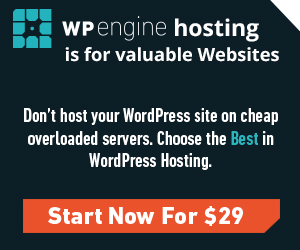
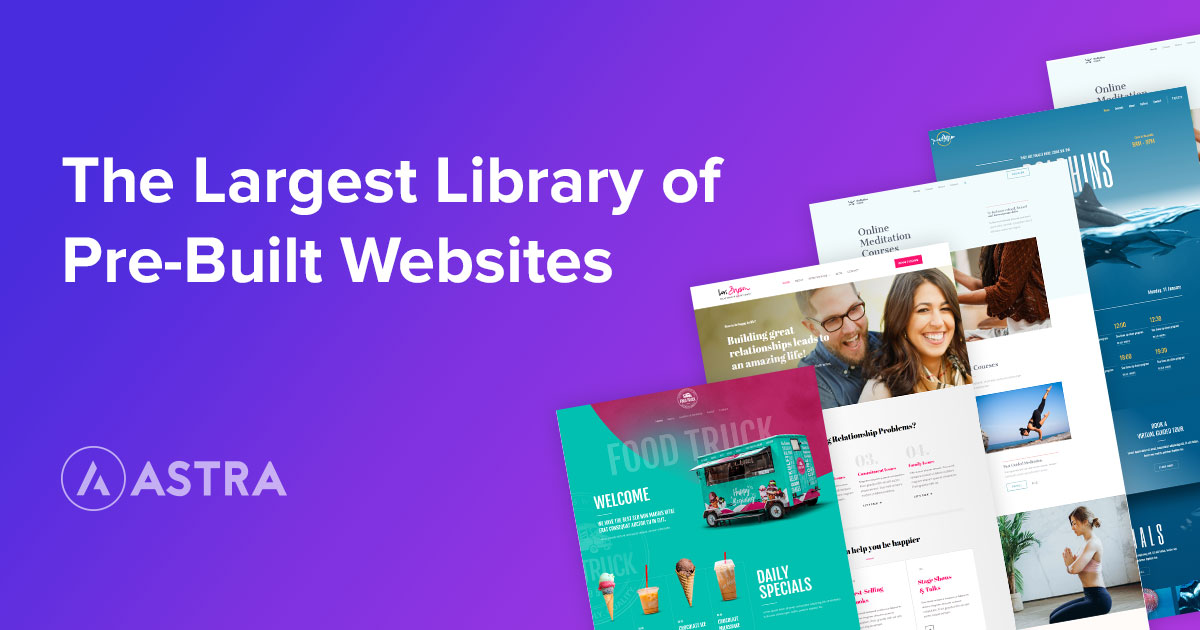

That was a great read!!! I do most of it but not every time and certainly not ALL of it. This is very handy to have, thank you!!!
I’m glad you thought so!
This is so helpful, thanks Dawn!
So glad it makes a difference for you!